Lua is a lightweight, fast, and embeddable scripting language known for its small footprint and flexibility. Originally designed for embedded systems and games, Lua has found a home in everything from web servers and IoT devices to major game engines like Roblox and game frameworks like LÖVE. Its minimal syntax and powerful metaprogramming capabilities make it ideal for scripting environments where performance and simplicity are key.
Whether you're a developer looking to embed a scripting layer into your C/C++ project, or you're a beginner eager to learn your first programming language, Lua offers a clean and accessible starting point. In this guide, we’ll walk through how to install Lua on Linux, configure your development environment, run your first scripts, and begin using tools like LuaRocks to manage packages effectively.
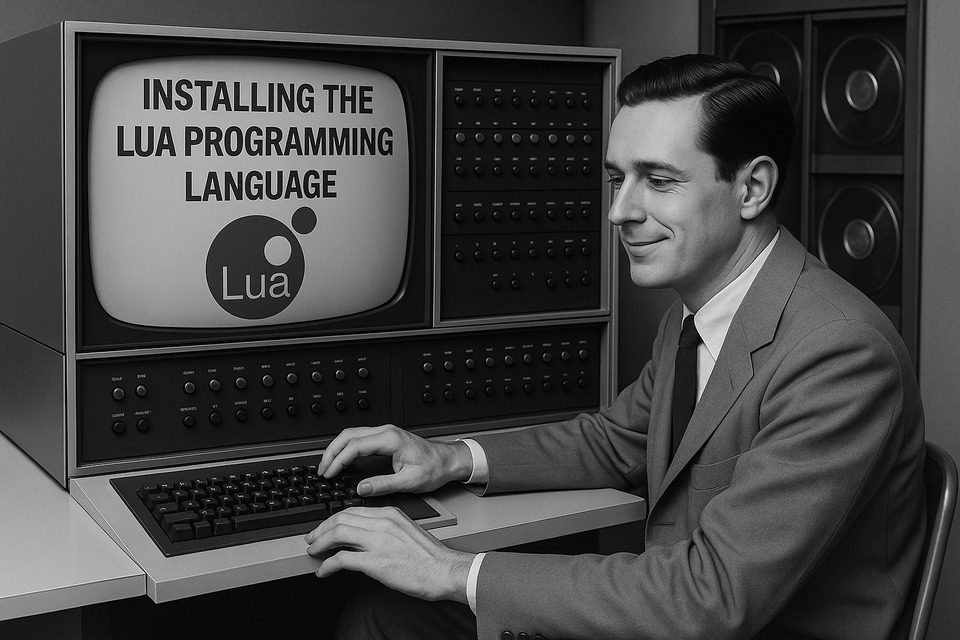
Lua Prerequisites
Before installing Lua, make sure your system has basic development tools like a C compiler (such as gcc) and make, as Lua is often compiled from source. On Ubuntu or other Debian-based systems, you can install these with:
sudo apt update sudo apt install build-essentialYou may also need libreadline-dev if you want readline support in the Lua interpreter.
Installing Lua
On Ubuntu and similar distros, you can install Lua directly using apt:
sudo apt install lua5.4Or if you want whatever the latest stable version is, you can use this command instead:
sudo apt install luaThis installs the Lua interpreter and basic tools. You can check the installed version with:
lua -vIf you want the latest version, consider downloading Lua from the official site (lua.org) and building it from source.
Using LuaRocks or Docker for Environment Management
LuaRocks is Lua’s package manager and a convenient way to install and manage Lua libraries. Install it via:
sudo apt install luarocksYou can then install packages like so:
luarocks install luasocketDocker is another option for isolating Lua environments. You can run Lua in a container like this:
docker run -it luaThis gives you a clean, temporary Lua environment without needing to install anything on your host machine.
Verifying Your Installation
Once installed, you can verify that Lua is working correctly by checking the version:
lua -vThis should output something like Lua 5.4.6 or whatever version is installed. If the command runs successfully and shows a version number, your installation is good to go.
Setting Up LuaRocks for Package Management
LuaRocks is the most widely used package manager for Lua. On most systems, it's either installed alongside Lua or can be added easily:
sudo apt install luarocksOnce installed, you can verify it with:
luarocks --versionYou can now install packages globally (or locally if needed):
luarocks install lua-cjsonUsing the Lua Interpreter
The Lua interpreter provides a simple REPL (Read-Eval-Print Loop) where you can test code interactively. Just type:
luaYou’ll see the Lua prompt where you can enter expressions like:
print("Hello, Lua!")Press Ctrl+D or type os.exit() to exit the REPL.
Writing Your First Lua Script
To write your first Lua script, create a new file with the `.lua` extension—let's call it hello.lua—and add the following line:
print("Hello, world!")Save the file and run it using the Lua interpreter from your terminal:
lua hello.luaIf everything is working correctly, you should see the output: Hello, world!
Configuring Your Editor or IDE
Lua has broad support across popular editors. Lightweight editors like VS Code, Sublime Text, and Neovim work well with Lua syntax highlighting and linting.
For VS Code, install the "Lua" extension by Sumneko or another community-supported plugin to get features like autocompletion, inline documentation, and debugging support. Make sure your editor is configured to use spaces instead of tabs (Lua conventionally uses 2 spaces for indentation).
Creating a Basic Lua Project
A minimal Lua project might include a few `.lua` files and a README.md. You could also include a rockspec file if you’re using LuaRocks for package distribution.
For example, your structure might look like:
my-lua-project/ ├── init.lua ├── utils.lua ├── README.md └── rockspecFrom here, you can use require("utils") in your init.lua file to pull in other Lua modules you've written.
Next Steps and Learning Resources
To deepen your Lua knowledge, start by exploring the official Lua documentation at lua.org/manual. The "Programming in Lua" book by Roberto Ierusalimschy is also a must-read.
You can also join Lua communities on Reddit (r/lua), the Lua mailing list, or Discord channels dedicated to game dev and scripting. And be sure to check out our Code Visualization course!